One Step Ahead: Duo Mobile: The Best Way to Two-Step
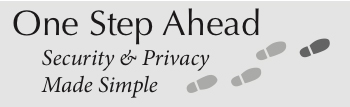
Another tip in a series provided by the Offices of Information Security, Information Systems & Computing and Audit, Compliance & Privacy
Two-Step Verification has been implemented for most PennKey users at the University of Pennsylvania. The fastest, easiest way to verify yourself for Two-Step is to use the Duo Mobile application on your smartphone (available for both Android and iPhones).
See for yourself how this works at https://www.isc.upenn.edu/how-to/two-step-faq
While Penn supports other verification code delivery methods like key fobs and SMS texts, Duo Mobile is the recommended solution. Key fobs can be lost, accidentally fall out of sync, and rely on non-replaceable batteries that eventually will fail. Verification codes sent by SMS text message usually require network access to work, and may be delayed or go undelivered due to network or carrier issues.
Duo Mobile avoids these problems. Verifying your identity by approving a “push” prompt is fast and requires no typing. Even when you lack network access, verification codes can still be instantly generated on the Duo Mobile app.
To set up and configure Duo Mobile, find detailed Two-Step instructions here: https://www.isc.upenn.edu/how-to/two-step-verification-detailed-instructions
When Duo Mobile is configured, a Two-Step Verification prompt can be accepted by tapping on “Approve,” with no need to type in a verification code. If you have inadequate or non-existent Wi-Fi or mobile data access, you can still use Duo Mobile by opening the application, tapping the University of Pennsylvania profile, and entering the verification code shown onscreen.
Note that with Duo Mobile, enrolling a new or replacement smartphone requires a brief setup process (even when using the same phone number as a previously enrolled device):
- Generate one-time use codes before getting the new phone.
- After the new phone is in hand, go to your Two-Step dashboard by signing in and using a one-time verification code if necessary, and then select “New Phone for Duo Push.”
- Enroll your phone in Duo Push without having to re-enroll in Two-Step altogether. Directions for a replacement phone: https://www.isc.upenn.edu/how-to/two-step-verification-configuring-replacement-phone
If you need a one-time verification code to access your Two-Step dashboard, contact the Two-Step hotline at (215) 746-2222, available Monday through Friday from 8 a.m. to 6 p.m.
----
For additional tips, see the One Step Ahead link on the Information Security website: https://www.isc.upenn.edu/security/news-alerts#One-Step-Ahead
